webERP is powerful open source business software. In this chapter we will learn how to use the webERP user interface. Topics we will cover include:
- How to login to webERP
- The webERP User Interface
Cloud or web applications have become popular for a number of reasons, but primarily because internet access has become now ubiquitous and using a web browser to interact with the cloud software avoids users having to install and maintain software themselves.
Supported Web Browsers
All mainstream web browsers can be used with webERP, including:
- Google Chrome
- Microsoft Edge
- Apple Safari
- Mozilla Firefox
TIP You may find viewing reports generated by webERP more convenient if you configure your web browser to display PDF-format files instead of downloading them (you may also need to configure your operating system to use your browser as the default PDF viewer).
Login to webERP
Open your web browser, type the web site address (the URL) provided by your webERP service provider into the address box and press [Return].
Select the company name and enter the administrator user name and password from your webERP services provider and click [Login].
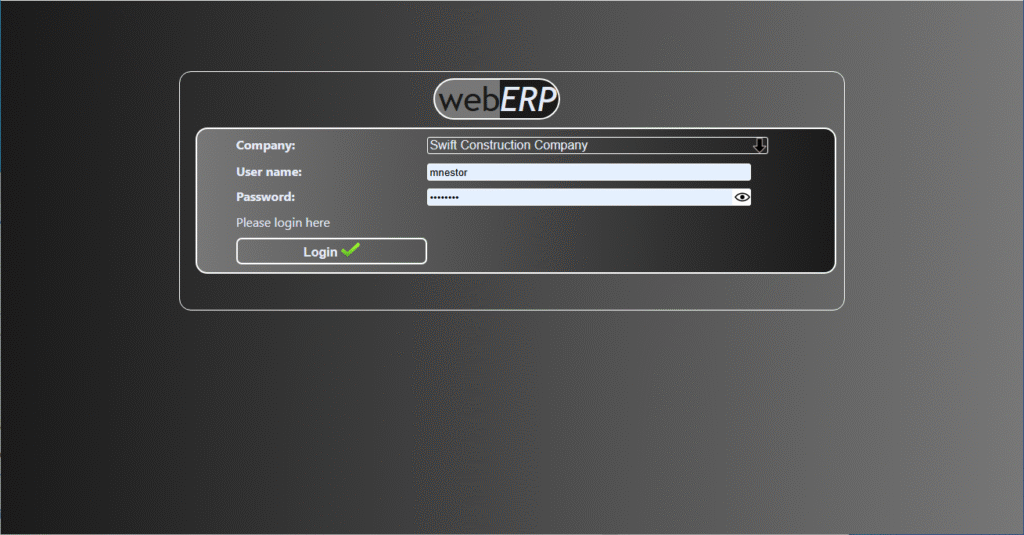
After logging in, the webERP desktop will appear.
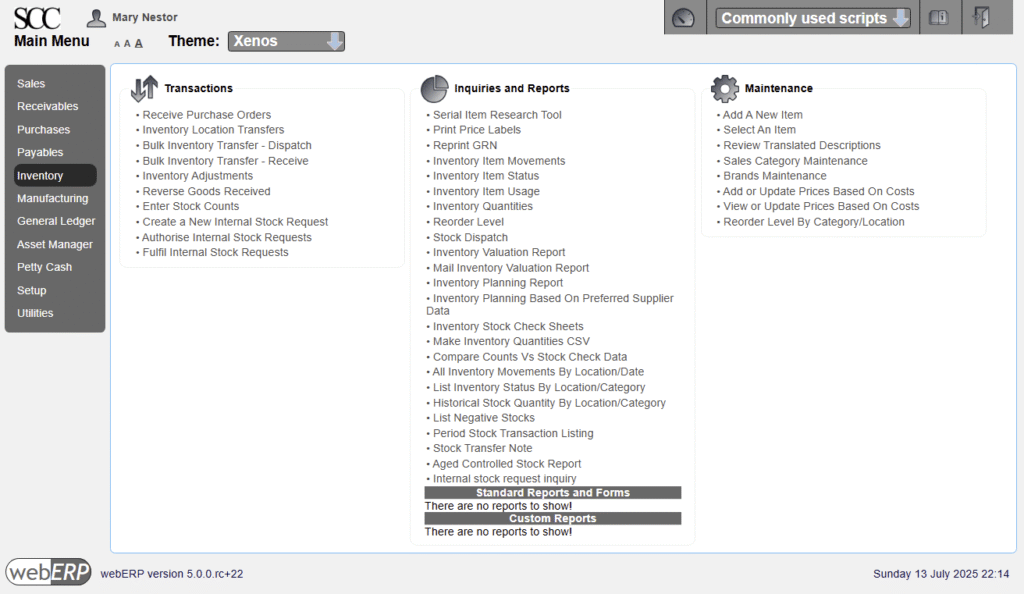
webERP User Interface
The webERP user interface is based on a main menu (left) with sub-menu items in three columns (Transactions, Inquiries and Reports and Maintenance) which vary based on the selected main-menu item.
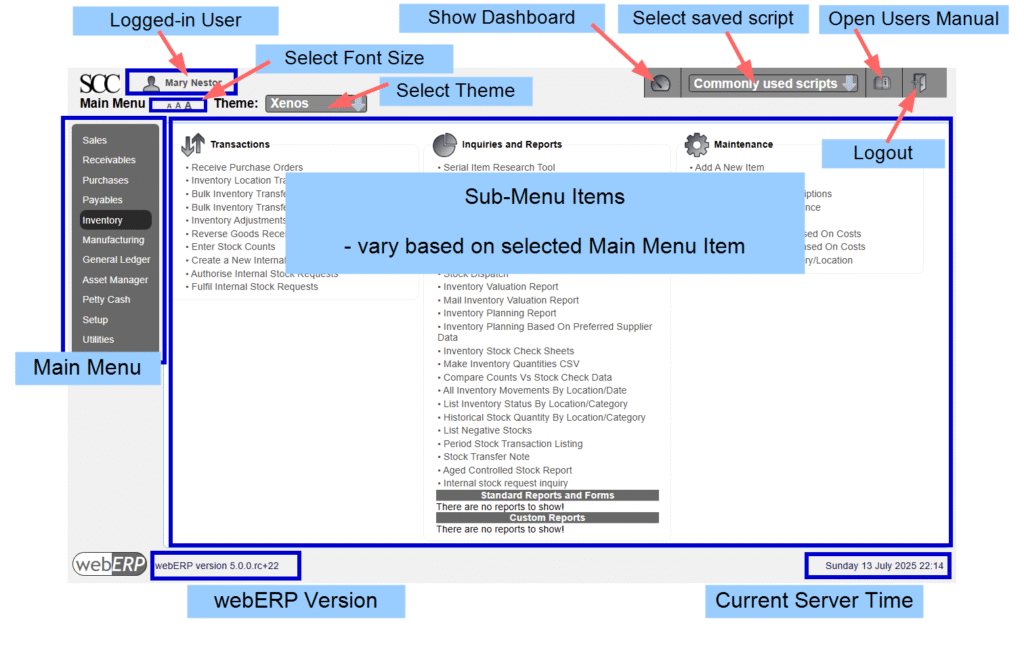
User Interface (UI) Definitions
The following terms relate to aspects of the webERP User Interface (UI).
- Field. A numeric or text element on the page that you can enter data into.
- Popup. A window which appears (“pops up”) in front of the main window. The webERP User Manual appears in a popup when viewing sub-menu pages, otherwise it opens in a new browser tab.
- Script. A code file that is run (executed) by clicking a menu item.
- Record. A single row in a database table. webERP stores data in many tables, each of which is not unlike a spreadsheet with columns (fields) and rows (records).
- Tabs. Tabs are a method to group sets of related content, click a tab to show a particular sub-set.
- Page. A web site is made up of pages which present information and provide clickable links to perform actions. webERP is made up of scripts that are run by clicking a sub-menu item link from the menu.
- Widget. A widget is an element that can be added to the webERP dashboard.
Copy & Paste
You will find yourself often copying data from various sources and paste it into webERP. Be careful when copying data that hidden characters are not included at the start or end of the copied tex, which will cause data to sort odly and present unexpectedly.
If this happens, you can check for hidden characters at the start or end of a field by accessing the field and positioning the cursor in the text, then use the [HOME], [RIGHT-ARROW], [END], [LEFT-ARROW] keys to move the cursor to first the beginning of the text and then the end of the text, and check if the cursor appropriately. If the cursor does not appear to move when expected, a hidden character is likely present which can then be deleted by pressing the [BACKSPACE] or [DELETE] key as appropriate.
Summary
In this chapter we saw how easy it was to login to webERP and explore the user interface.
In the next chapter, we will start using webERP.
