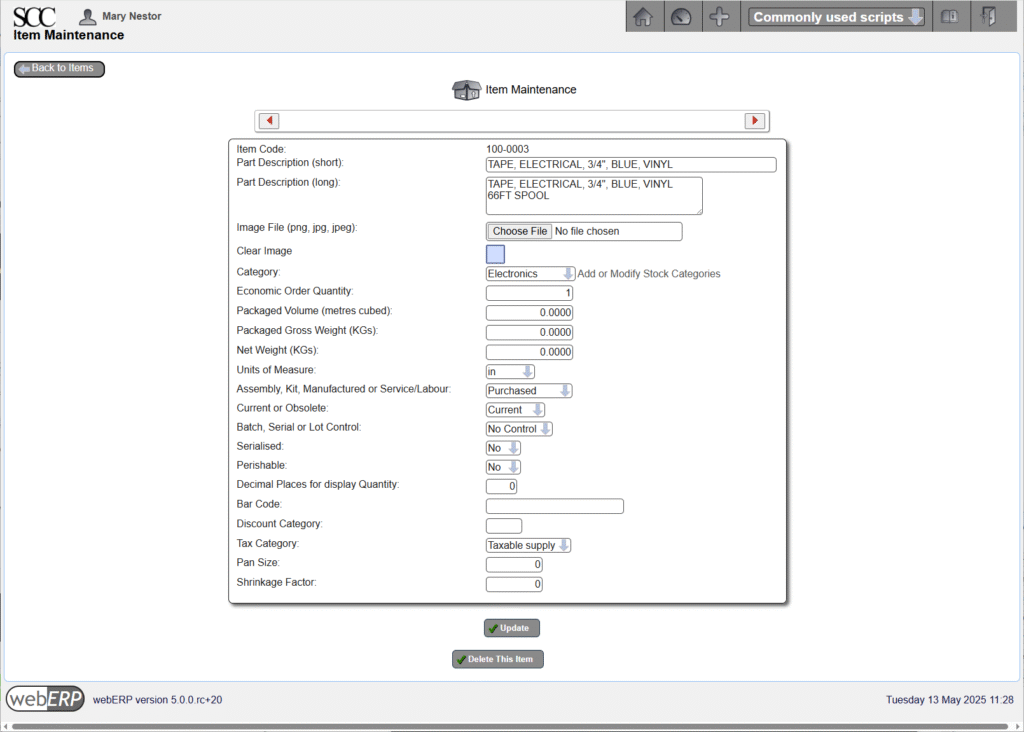Goals
- Create items and a bill of materials to model an assembly.
- Enter supplier information for purchasing.
- Store original manufacturer product documents (optional).
The custom inductor in the Swift Construction Company’s Aircraft Wireless product will be used as an example. Related documentation will be stored in the Knowledge Base (optional).
User Permissions
We will login as user “mnestor” (Mary Nestor), who is assigned the Administrator security role. This allows Mary access to most operations and it won’t be necessary to first spend time learning the details of webERP’s security system.
However, in actual use it is important that each user has their own login with a password only they know. This allows who performed a transaction or operation to be identified after the fact for tracibility and can be especially important in regulated industries.
The default (out-of-the-box) user permissions and security configuration will generally be sufficient to get you started. Eventually though you will want to create bespoke security roles and token assignments based on the structure, staff and relationships of your company.
For more information on User Permissions, see Chapter 8 – User Permissions.
Create Inventory Categories
The Swift Construction Company, like many engineering services and product companies, grew organizationally from a single-person engineering department to eventual separate mechanicals and electronics development teams. Knowing if a thing is a “mechanical thing”, or an “electronics, firmware, or basically anything but a mechanical thing” indicates which department is responsible for it.
As a result of the SCC’s organization structure, physical things are categorized as either either ELEC or MECH for either electrical or mechanical consumable raw materials and CAT for finished goods (catalogue items). A SRVC category will also be created for non-tangible services.
Access menu [Main Menu > Setup > Inventory Setup > Inventory Categories Maintenance] to create the necessary inventory categories.
You may notice that an inventory category can also have custom properties. Properties are useful to provide additional information but we will not use them in this chapter.
ELEC Inventory Category
The ELEC category is used for electronics raw material items which are consumed in the production process for other items.
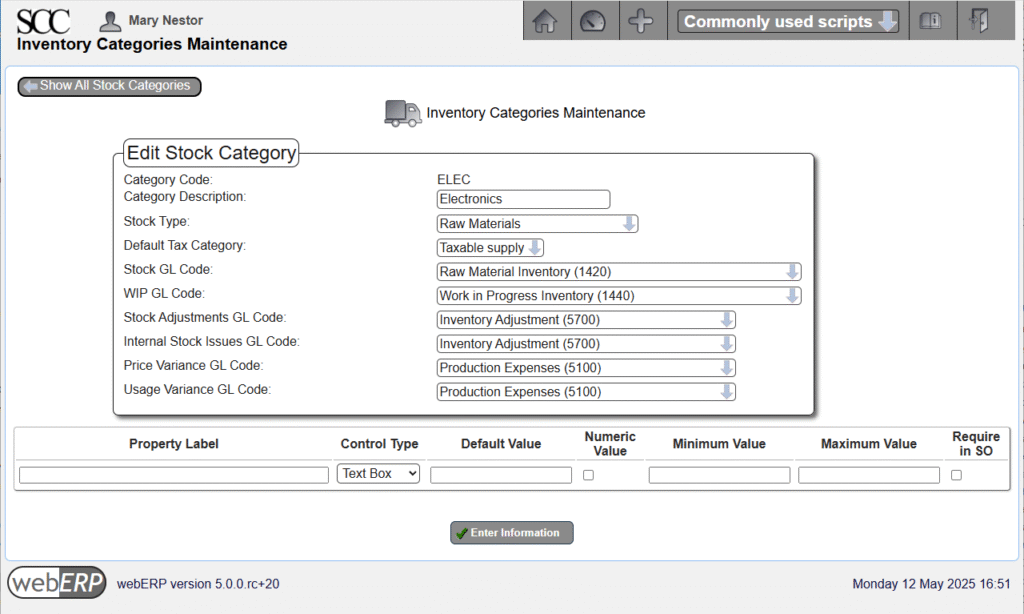
MECH Inventory Category
The MECH category is used for mechanical raw material items which are consumed in the production process for other other items.
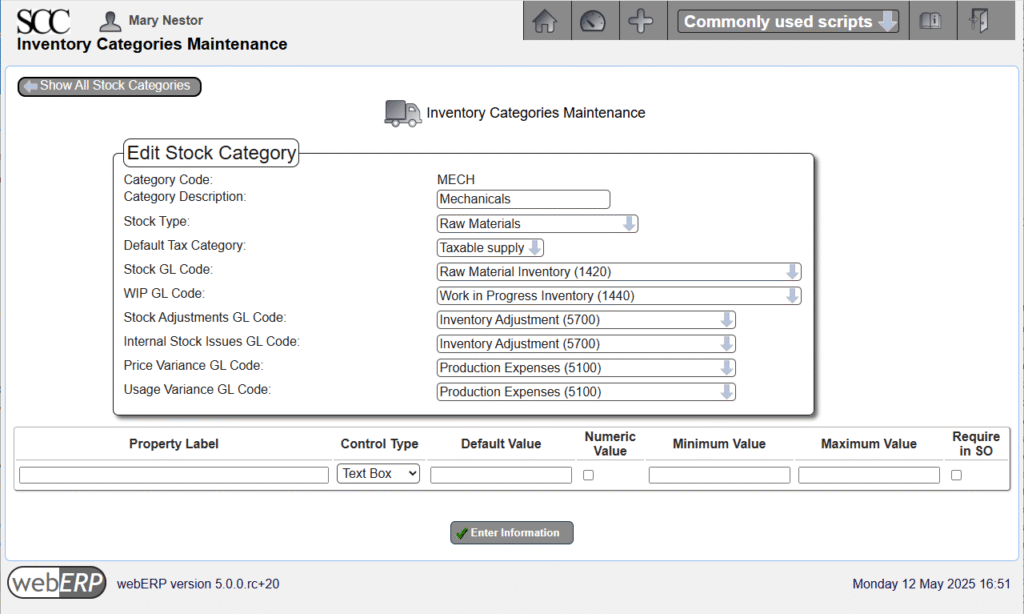
CAT Inventory Category
The CAT (short for “catalogue”) are items which are sold (and either purchased or manufactured).
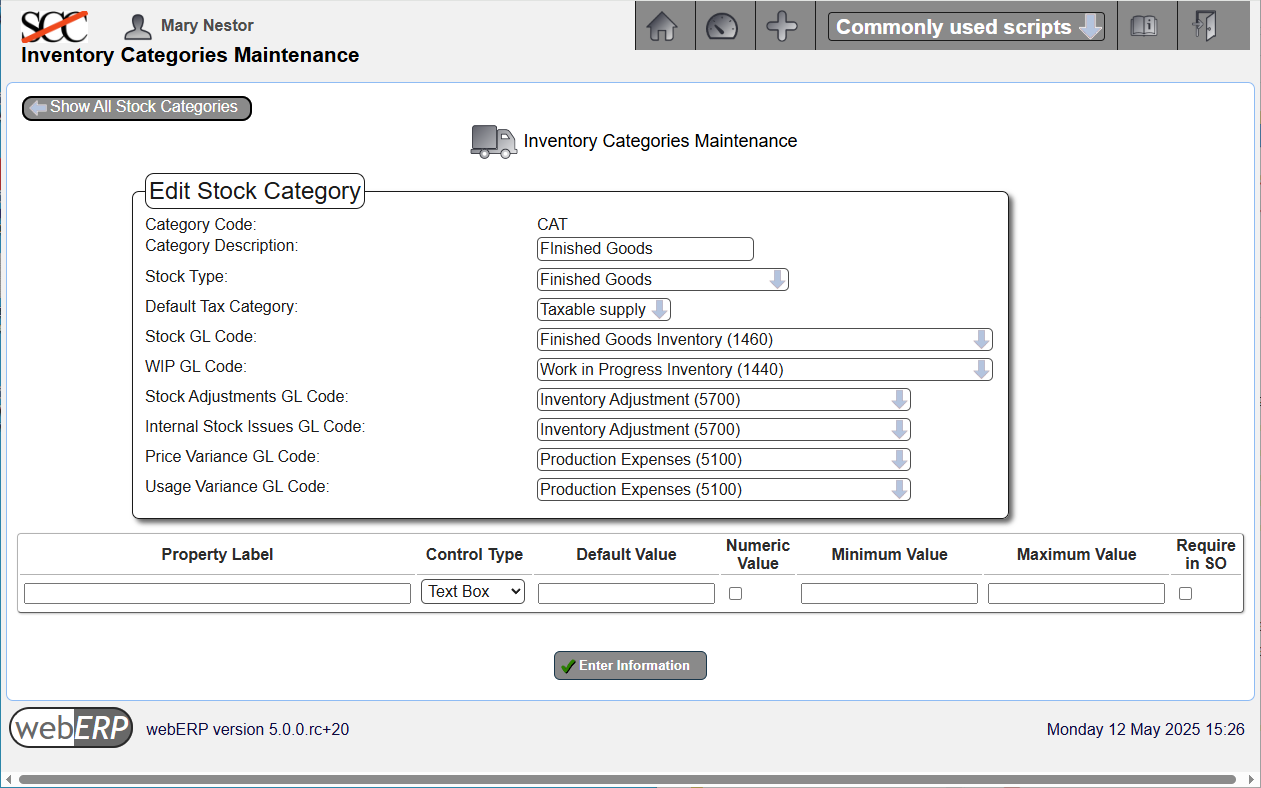
SRVC Inventory Category
We will also create a SRVC (for “services”) cateogory for non-tangible items such as providing hourly or contract services.
The SRVC category is different from the other categories because items in the SRVC category do not cause stock movements.
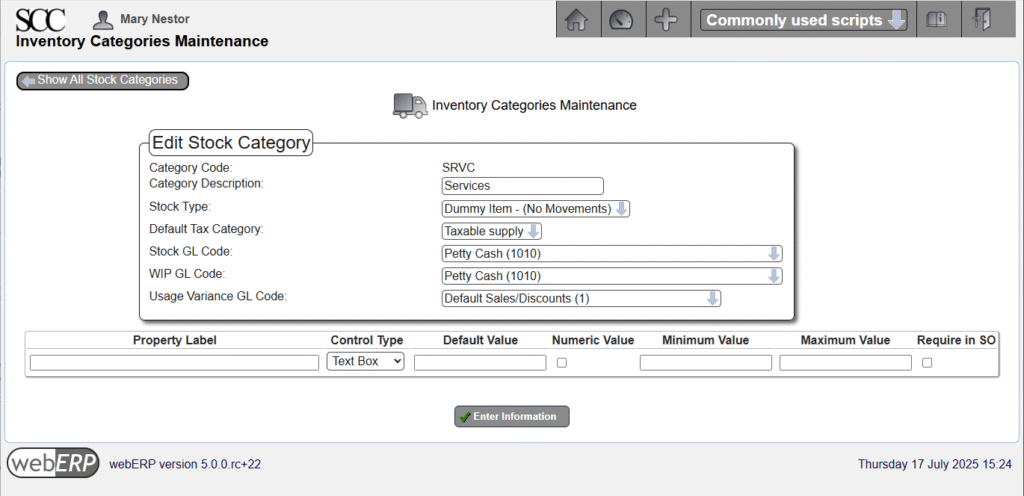
Define Units of Measure
An item’s Unit of Measure (UOM) specifies how the item is to be inventoried and consumed. webERP supports different purchase units, for example to purchase in US gallon jugs but inventory and consume in millilitres.
A new unit of measure is typically created if needed when a new item is created, but knowing we will need centimeters and inches they can be added now.
Access menu [Main Menu > Setup > Inventory Setup > Units of Measure] to create “cm” and “in” units of measure for length that we will need later.
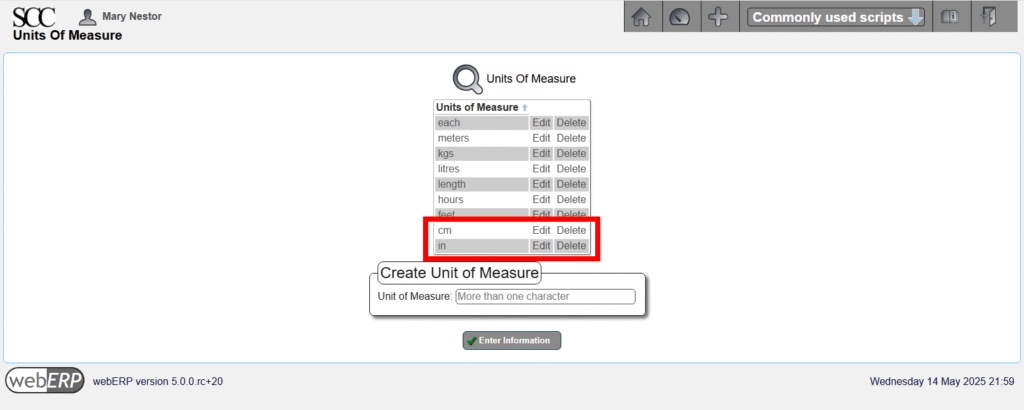
Create Suppliers
The most common time to create a supplier is when a new bought-in Item is created. However, suppliers are also created when an item is no longer available from the original supplier, or when a second supplier is desired for purchasing flexibility and to reduce risk.
Access menu [Main Menu > Payables > Maintenance > Add Supplier] to add a new supplier.
Access [Main Menu > Payables > Maintenance > Add Supplier] to add a new supplier, for example Newark.
We will ignore some supplier details, such as the tax group, which are not required until the item is to be purchased (covered in Chapter 4, Purchasing).
Suppliers can also be imported from a CSV file instead of manually creating them individually. This can be a great time saver when migrating to webERP from another system.
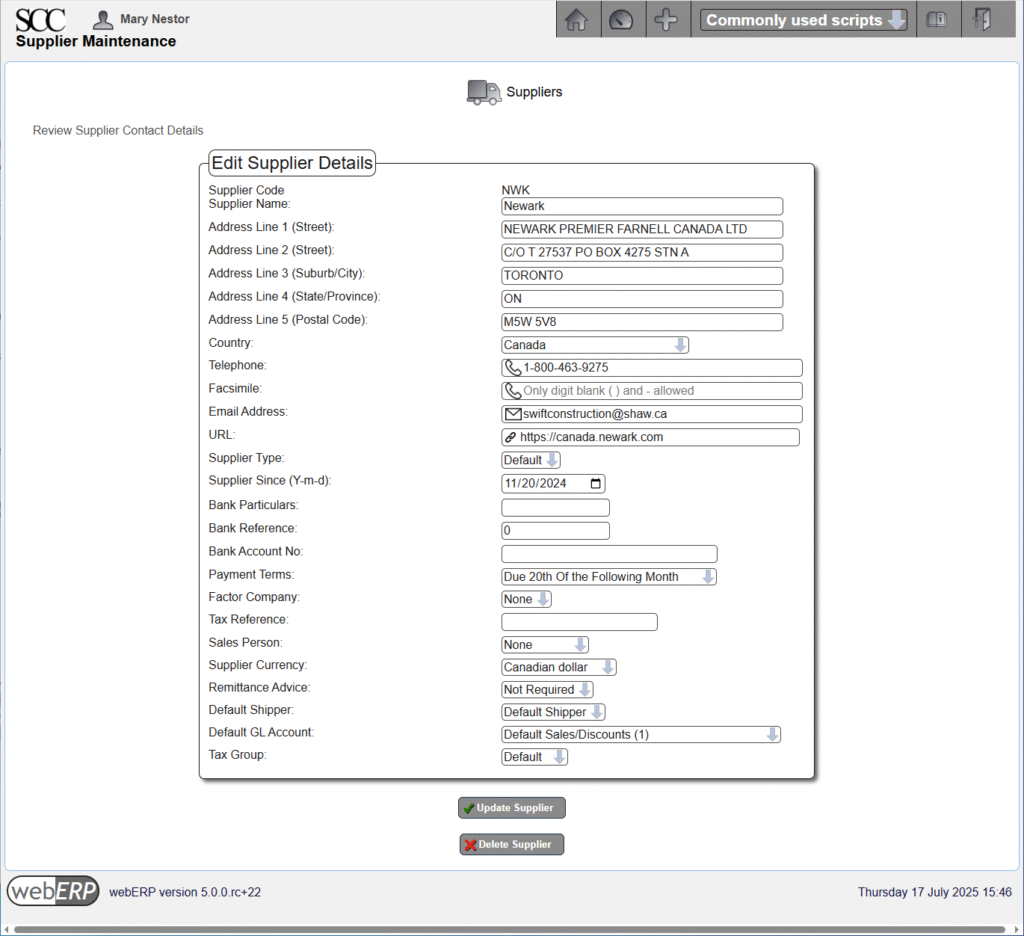
Access [Main Menu > Payables > Maintenance > Select Supplier] to search for an existing supplier.
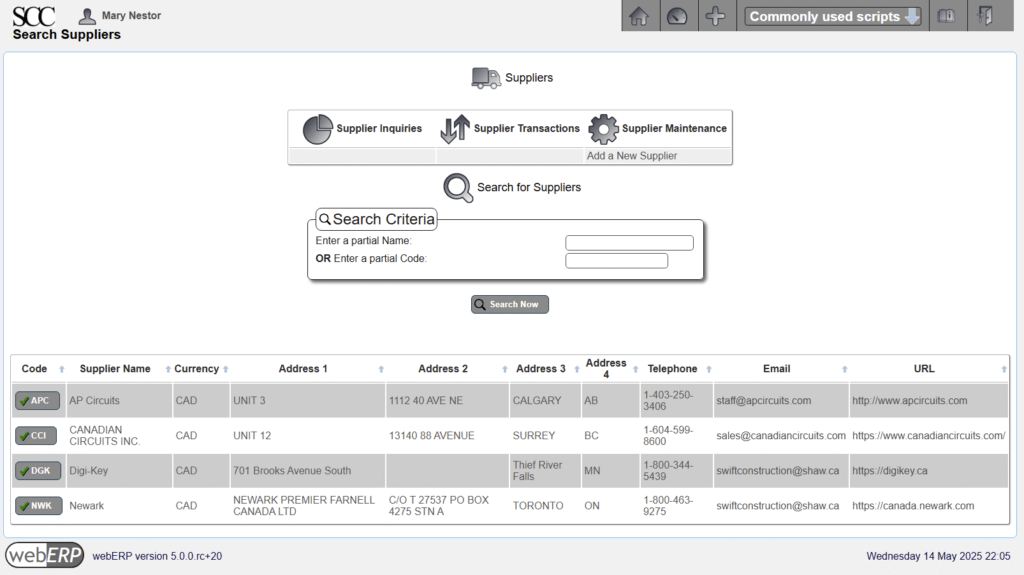
Create Items
Create the inductor item as well as the items that will be in the bill of materials (BOM) for the inductor, according to the inductor design.
The SCC has defined an Item Code as a 7-digit sequentially assigned integer, starting with 100-0001 and written with a hyphen like a local phone number to simplify communicating (easier to say and remember – at least short-term).
| Item Code | Part Description |
| 100-0001 | WIRE, MAGNET, 38AWG, POLY |
| 100-0002 | MAG, FERRITE ROD, 1/4IN X 4IN, MATL=61 |
| 100-0003 | TAPE, ELECTRICAL, 3/4″, BLUE, VINYL |
| 100-0004 | IND, 830UH, AIRCRAFT WIRELESS |
The SCC uses the Noun-Adjective-Size-Modifier (NASM) rule to help determine part descriptions. The description starting with a noun that best describes the essence of the item, followed by adjectives and other attributes seperated by commas.
100-0001 – WIRE, MAGNET, 38AWG, POLY
The unit of measure (UOM) for item 100-0001 wire will be centimeters (cm). This means the wire will be received, stocked (inventoried) and consumed in centimeters. However, it will be purchased by the spool, which is the supplier’s UOM (the datasheet for the wire indicates a spool has 19,300 feet).
The consumption unit of measure should be the unit generally most relevant for transactions other than purchasing or inventory control. When purchasing, the unit of measure will generally be determined by the vendor and webERP supports a separate purchase unit when creating a purchase order. This means in an inventory audit that it will be necessary to convert from the counted number of full spools, add fractions of a spool for any partial spools, and convert to centimeters. However, the conversion factor can be found in the item purchasing data.
Access [Main Menu > Inventory > Maintenance > Add A New Item] and enter the appropriate information.
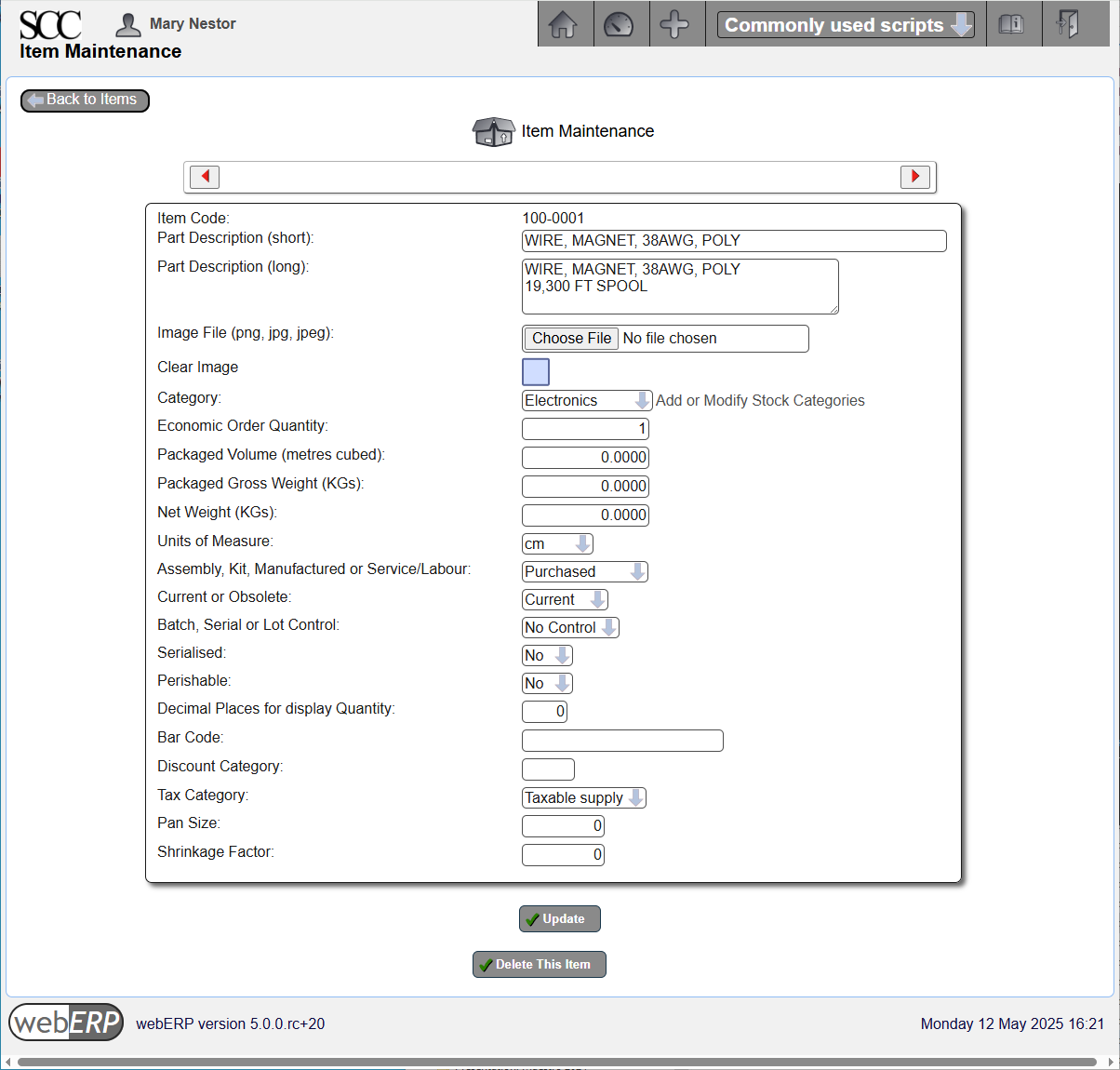
Enter Purchasing Information
Access [{item} > Item Maintenance > Maintain Purchasing Data] and enter the appropriate supplier information.
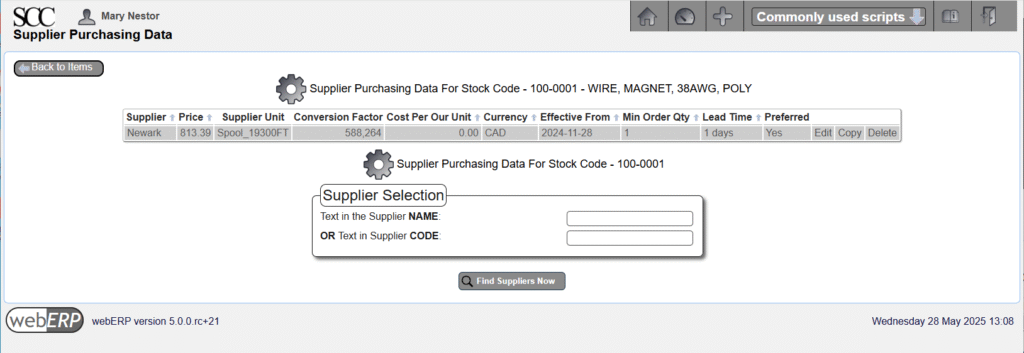
In addition to the supplier details, notice a conversion factor of 588,264 was entered. This is the multipler to convert the supplier UOM to the item UOM.
The conversion factor was determined based on the spool length of 19,300 feet according to the supplier’s and manufacturer’s datasheets.
19,300 feet × 12 inches per foot × 2.54 cm per inch = 588,264 cm
Enter Standard Cost
Access [{item} > Item Maintenance > Maintain Standard Cost] and enter the appropriate standard cost of $0.0002632 per cm ($0.0002632 = $154.83 per spool divided by 588,264 cm per spool).
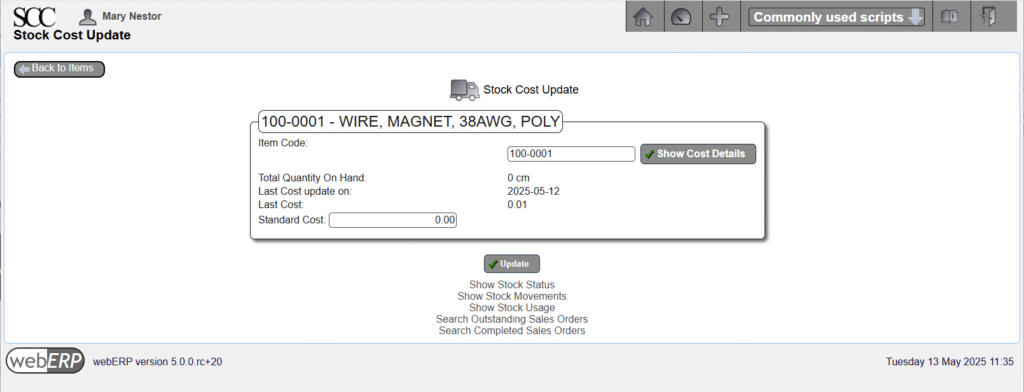
A standard cost for an item of less than 0.01 per UOM in the associated currency may not produce meaningful analysis due to the precision of calculations and loss of precision due to potential truncation and rounding. In this case, for more accurate results use either inventory cost (using the selected inventory costing model) or the actual order cost taken from purchase orders.
Add Documentation to Knowledge Base (Optional)
Document the manufacturer and manufacturer part number in the Product Knowledge Base (if specified) and upload supplier documents such as a catalogue page, datasheet or application note for future reference.
Access the Product Knowledge Base page for the item using [{Item} > Item Inquiries > Wiki Product Knowledge Base].
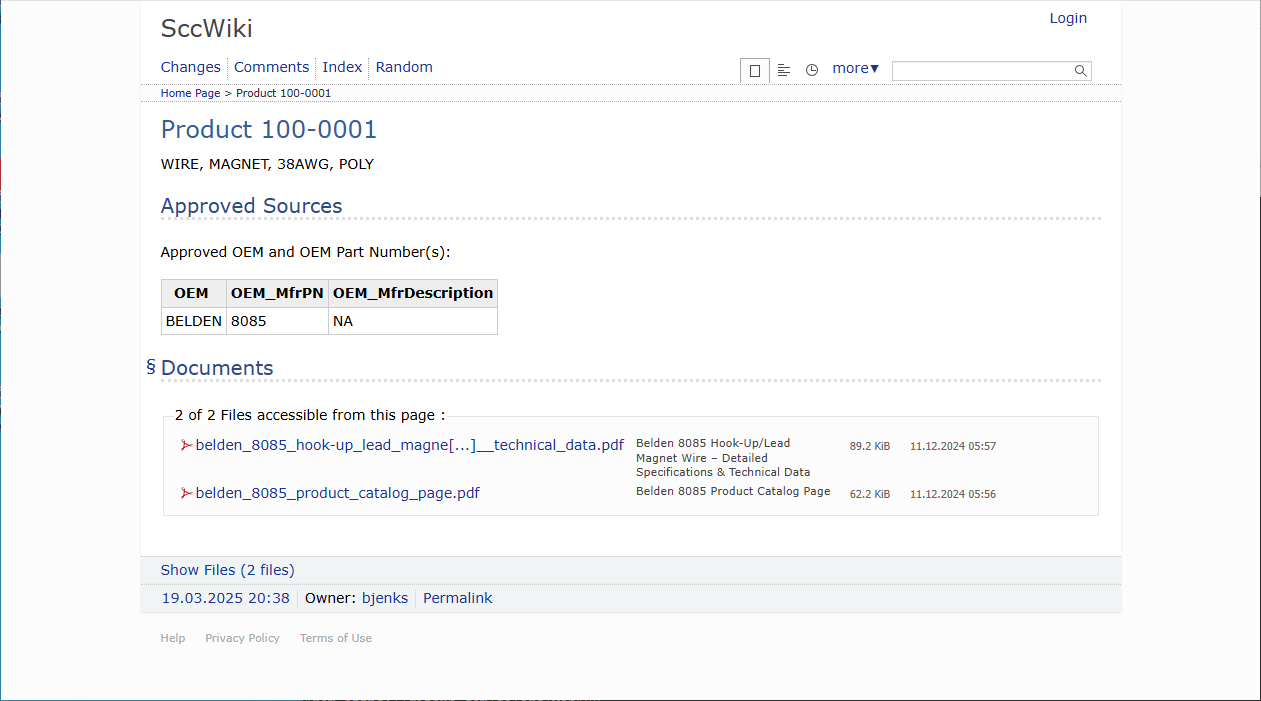
Exactly what documentation should be uploaded will vary by item. Additional documents can be added later if found missing and already uploaded documentation can be updated if a newer version of a document becomes available.
FERRITE, ROD, 1/4IN X 1-1/2IN, MATL=61
Access [Main Menu > Inventory > Maintenance > Add A New Item] and enter the appropriate information.
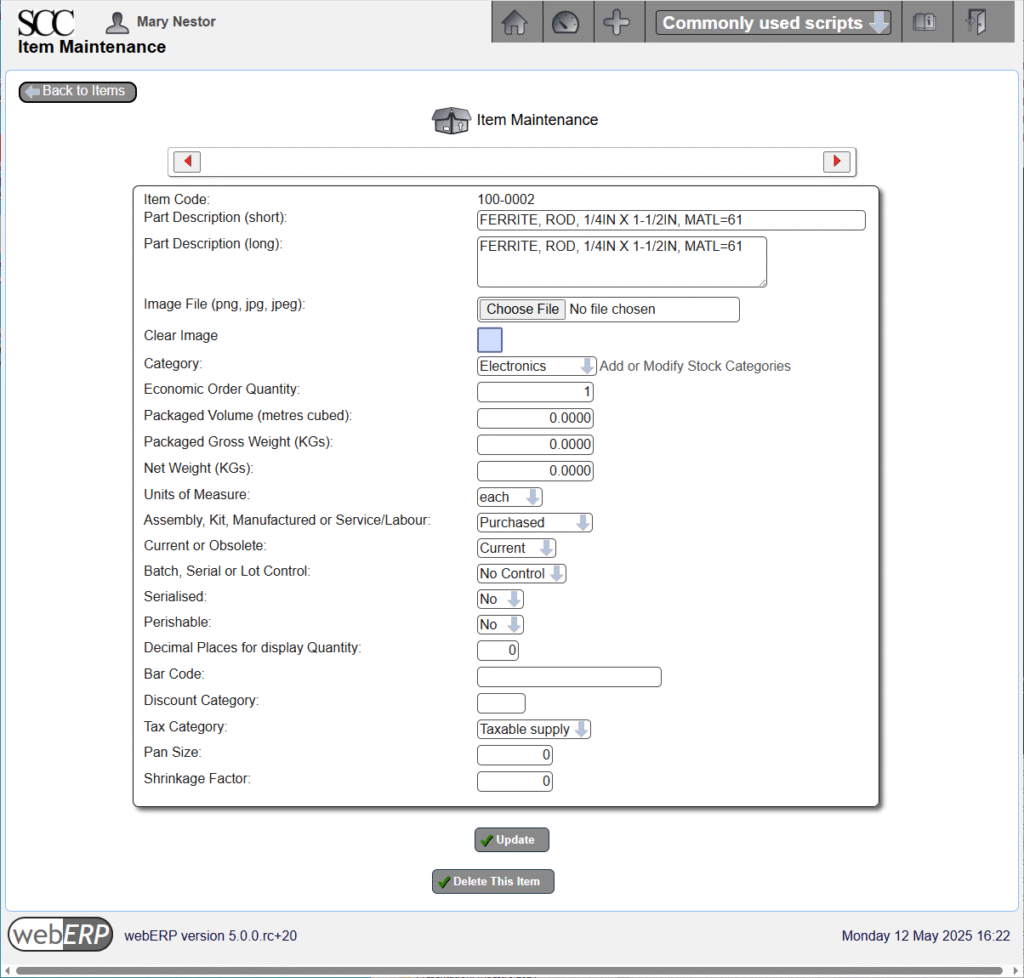
Enter Purchasing Information
Access [{item} > Item Maintenance > Maintain Purchasing Data] and enter the appropriate supplier information.
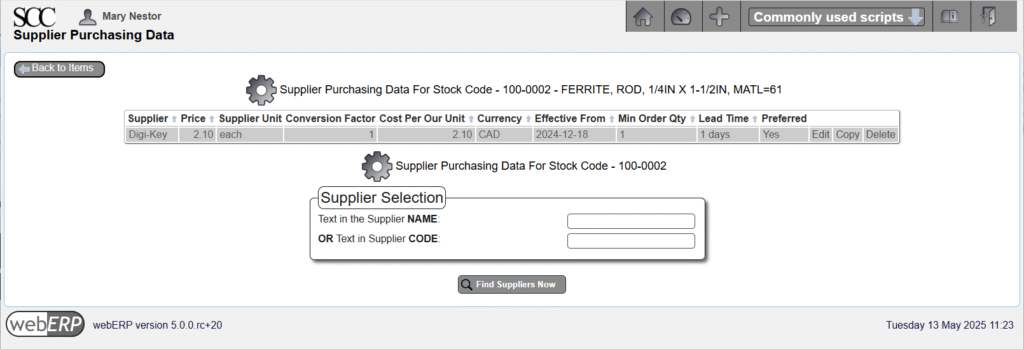
Enter Standard Cost
Access [{item} > Item Maintenance > Maintain Standard Cost] and enter the appropriate standard cost.
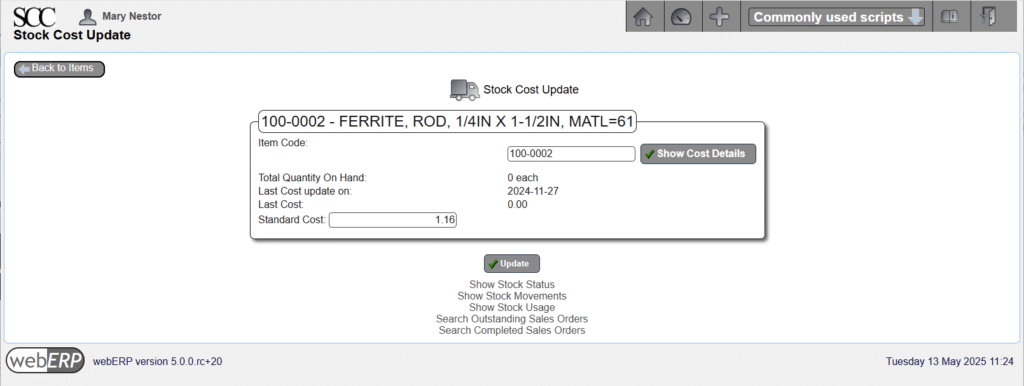
Add Documentation to Knowledge Base (Optional)
Document the manufacturer and manufacturer part number in the Product Knowledge Base (if specified) and upload supplier documents such as a catalogue page, datasheet or application note for future reference.
Access the Product Knowledge Base page for the item using [{Item} > Item Inquiries > Wiki Product Knowledge Base].

100-0003 – TAPE, ELECTRICAL, 3/4″, BLUE, VINYL
Access [Main Menu > Inventory > Maintenance > Add A New Item] and enter the appropriate information.
Enter Purchasing Information
Access [{item} > Item Maintenance > Maintain Purchasing Data] and enter the appropriate supplier information.
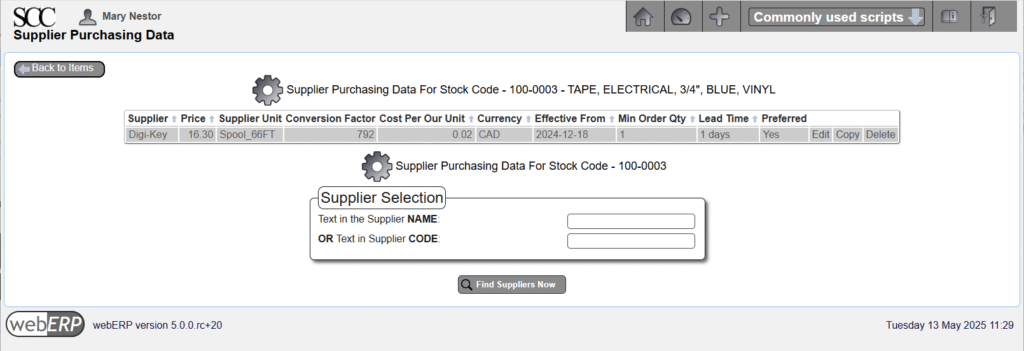
Enter Standard Cost
Access [{item} > Item Maintenance > Maintain Standard Cost] and enter the appropriate standard cost.
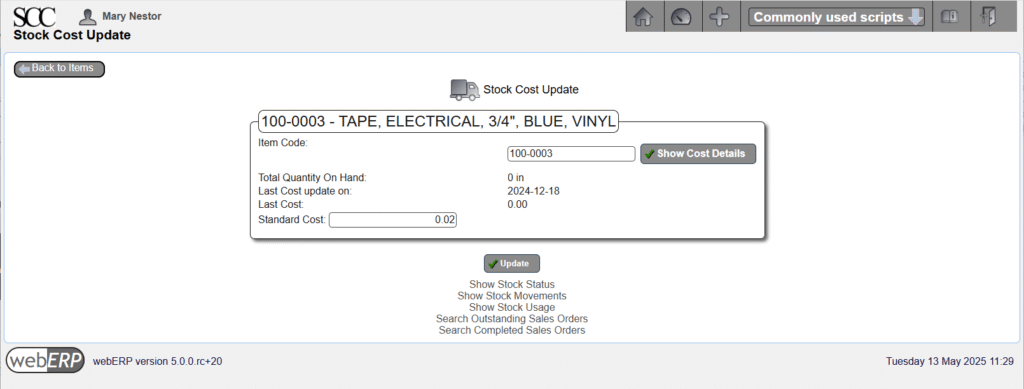
Add Documentation to Knowledge Base (Optional)
Document the manufacturer and manufacturer part number in the Product Knowledge Base (if specified) and upload supplier documents such as a catalogue page, datasheet or application note for future reference.
Access the Product Knowledge Base page for the item using [{Item} > Item Inquiries > Wiki Product Knowledge Base].
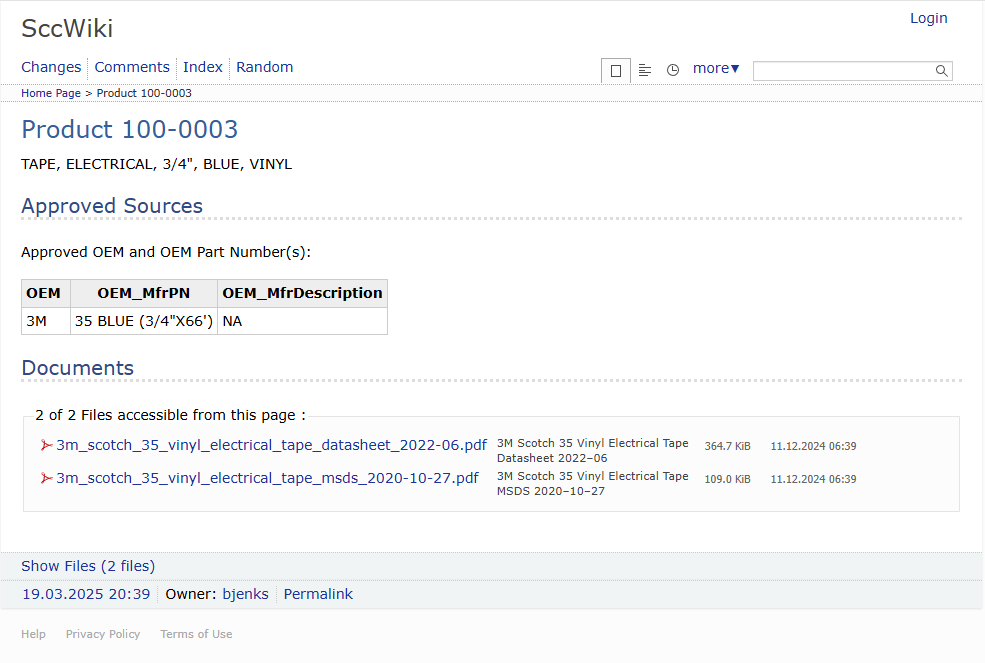
100-0004 – IND, 830UH, WW, FERRITE
Item 100-0004 is a custom inductor that will be manufactured in-house by the SCC according to a Bill of Material (BOM) for the item.
First, access [Main Menu > Inventory > Maintenance > Add A New Item] and enter the appropriate information.
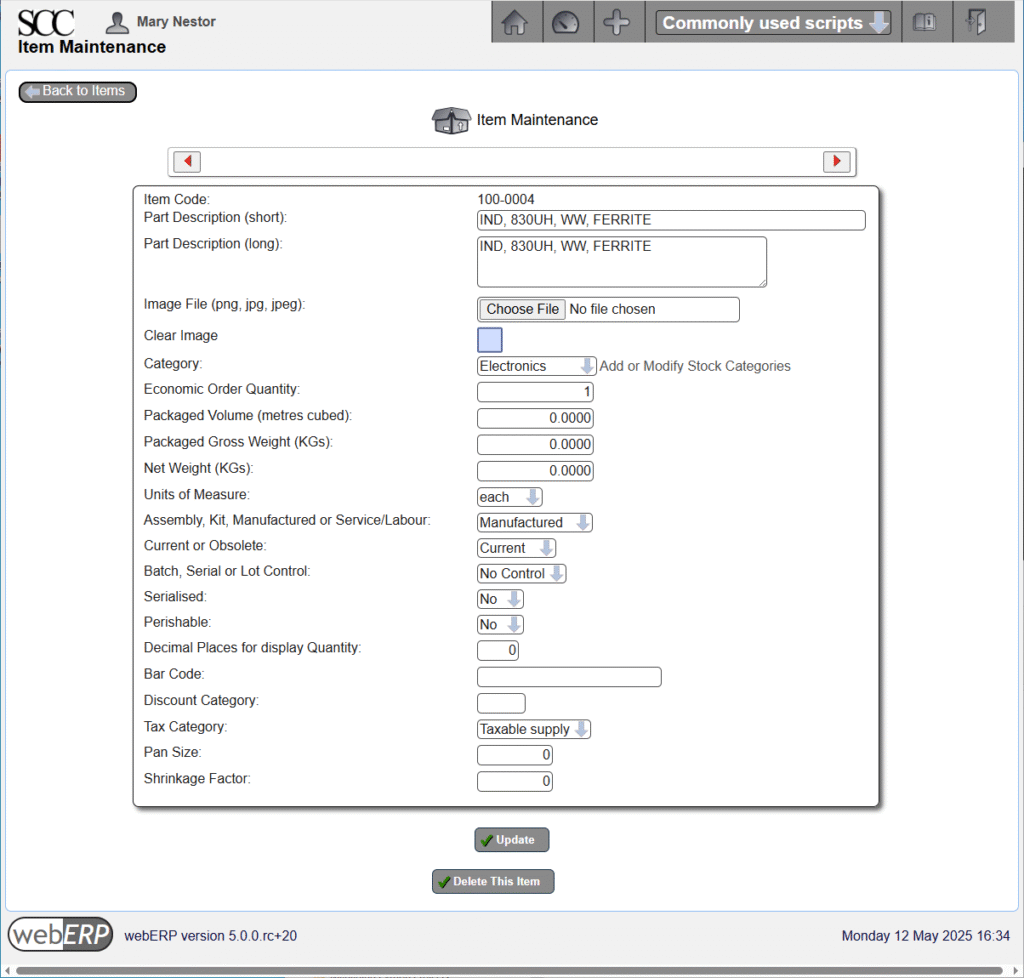
An item must be specified as Manufactured in the Item Properties in order to later create a BOM for the item.
Enter Standard Cost
Access [{item} > Item Maintenance > Maintain Standard Cost] and enter the appropriate standard cost.
Set the standard cost to be the total calculated cost including labor and any fixed overhead costs.
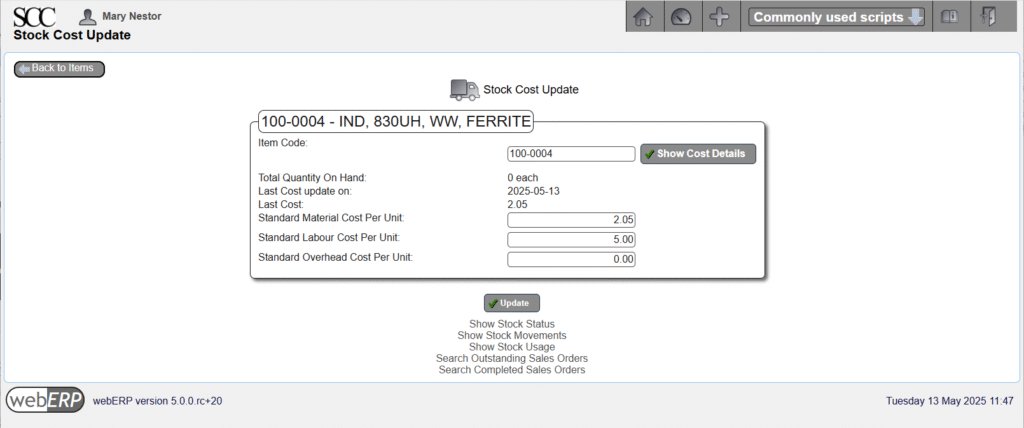
Enter Standard Price
Items that are sold must have a price. For example, the SCC sells the 100-0004 inductor seperately as a repair item for maintenance technicians (the inductor can be damaged by a nearby lightning strike).
Access [{Item} > Item Maintenance > Maintain Pricing] and enter the appropriate price.
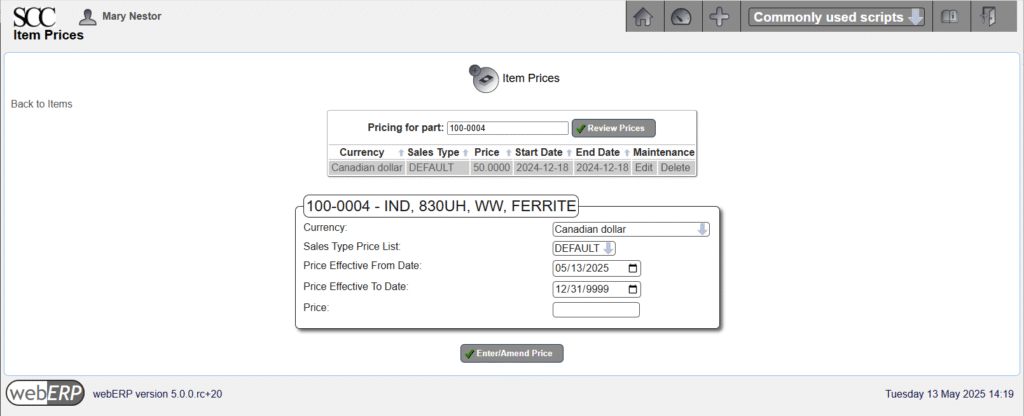
Add Documentation to Knowledge Base (Optional)
Upload manufacturing process documentation such as a Work Instruction to the Knowledge Base.
Access the Product Knowledge Base page for the item using [{Item} > Item Inquiries > Wiki Product Knowledge Base].
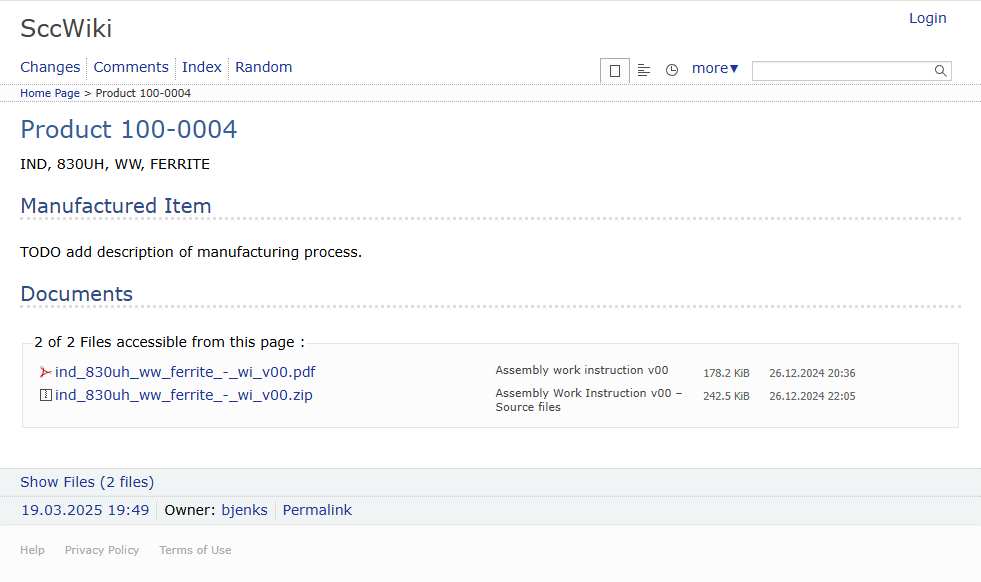
Create Bill of Materials
The raw materials needed to manufacture qty 1 of item 100-0004 are specified in a Bill of Materials (simply, the “BOM”). Items listed in a BOM are also called child items (or children of a particular parent item), or manufacturing inputs.
Child items on the BOM for the inductor will be auto-issue, which will simplify creating a manufacturing work order later.
Access [Main Menu > Manufacturing > Maintenance > Bills Of Material] to create a bill of materials for item 100-0004.
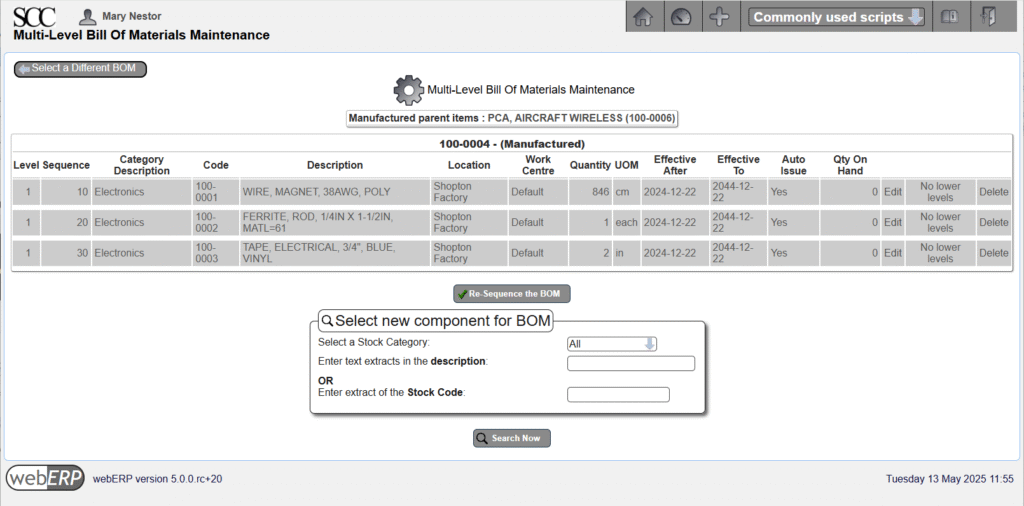
A BOM can be printed using on one of the available reports:
- [Main Menu > Manufacturing > Inquiries and Reports > Bill of Material Listing ]
- [Main Menu > Manufacturing > Inquiries and Reports > Indented Bill of Material Listing ]
We have now seen how to create items and a bill of materials. Next we will learn how to purchase items.